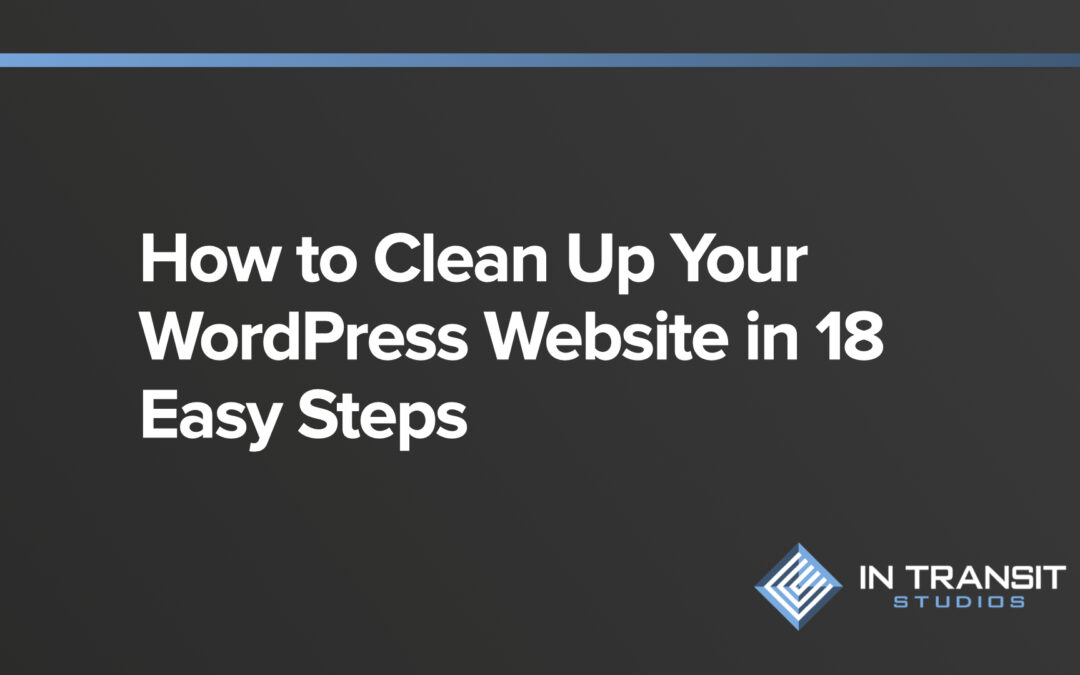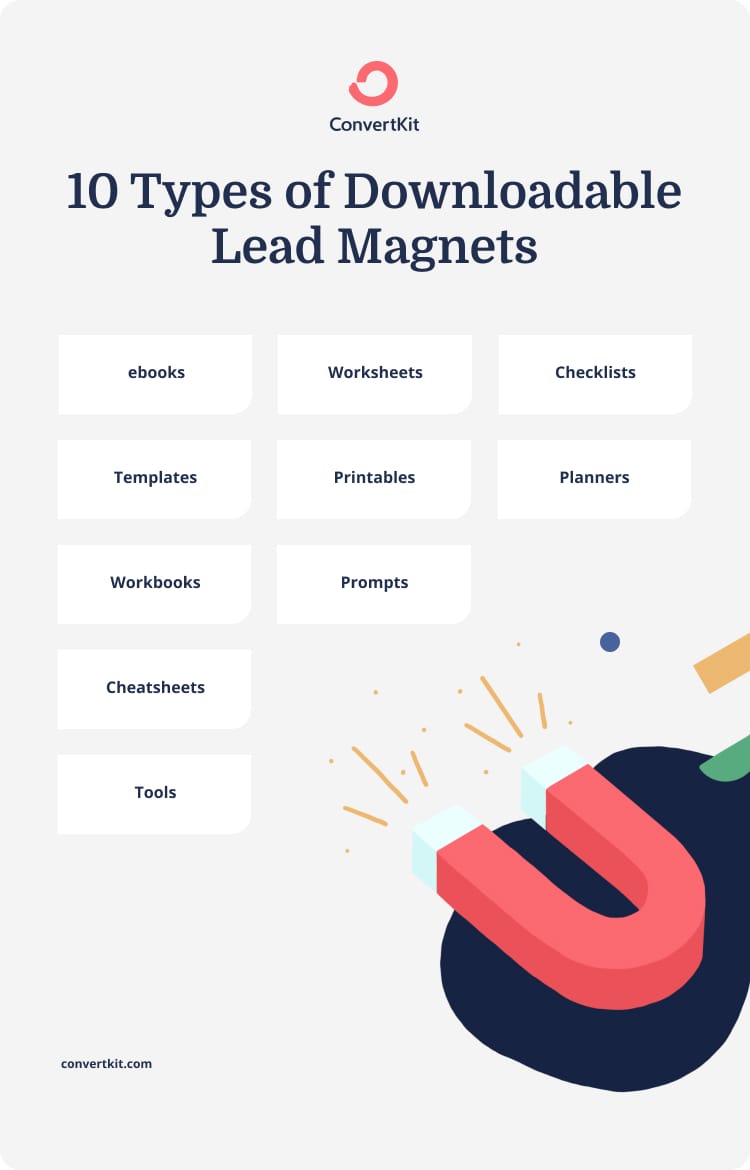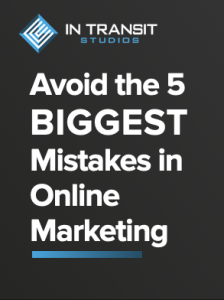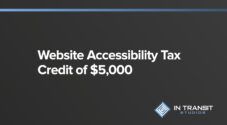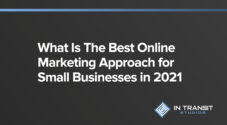Whether it’s spring cleaning your wordpress website, an annual website review, or if it’s something you have never done, website owners need to ensure their websites are clean, optimized, and primed to perform at maximum potential.
Why Does A WordPress Website Need Cleaned and Optimized Regularly?
There are, in our opinion, 3 reasons to regularly clean your WordPress website.
- Over time, like dust around the house, stuff accumulates on your WordPress website. Comments, images, content, themes, plugins, forms, and more.
- Not only that, but like everything else, overtime WordPress site becomes outdated. Updates to the themes, WordPress itself, and plugins happen in response to performance needs, new features, and security vulnerabilities that happen with WordPress that have not been optimized and secured.
- New best practices emerge regularly in getting traffic to your website and getting people on your website to engage with you through a Call to Action (CTA).
Jump to any of our 18 Easy Steps for the Best WordPress Site Cleanup
Start With the Content for Your WordPress Cleanup
Optimize and Update the Images on Your WordPress Website
Is Your Call to Action (CTA): Specific, Safe, and Logical
HOW EFFECTIVE IS YOUR LEAD MAGNET (YOU DO HAVE ONE RIGHT?)
Look at Your Design With New Eyes
WEBSITE CLEANING IS A GREAT TIME TO CHECK AND ENSURE ALL YOUR FORMS ARE WORKING
Check The Links Going Away From Your Website
Check the Links Coming To Your Website
Is Every Paged Linked On Your Site
SEARCH ENGINE OPTIMIZATION (SEO)
Don't Forget to Check the Speed of Your WordPress Website
Accessibility (TIP: Think Beyond People with Disabilities)
Add or Update a Website Accessibility Statement
Add or Update a Privacy Policy and Terms Policy
Running a Security Check is an Essential Step in Every WordPress Website Spring Cleaning
Evaluate Your Management
Optimize Your WordPress Database
Delete Old Users and Update Passwords for Everyone Else
1. Start With the Content for Your WordPress Cleanup
One of the things I often say is “you have never purchased something from a website because it looked nice. You purchased something because the content helped you realize you needed to buy that thing from that website. HOWEVER, bad design has kept you from buying from a website. Either the user experience was off or the design looked ‘outdated’ or ‘unprofessional’ causing you to leave that website.”
This is why I always suggest you start your annual review or spring cleaning of your WordPress website with a deep dive into your content.
- Are you using acronyms and jargon your ideal website visitor may not know?
- Do the words on the page talk more about your website visitor and their needs or are the words about you? (HINT: You should mention your website visitor at least 5 times for every 1 time you mention yourself)
- What can be cut? Most websites use way more words than they need?
- Is the content scannable? If it’s a long page or post of content (like this blog post you are reading) is it broken up into sections? Do you offer a table of contents like the one above?
- Do the headings answer questions people might ask? For example; if your contact page just says “Contact Us”, search engines won’t find that helpful. However, if the heading sayings “How to Contact “INSERT BUSINESS NAME HERE” – that’s much better.
- Is your Name, Address, and Phone Number (NAP) on the footer, aka bottom, of every page? If you have business hours, are they on there? Are these still accurate?
- Do you have a Frequently Asked Questions area or page? These are popular and great for Search Engine Optimization (SEO).
2. Optimize and Update the Images on Your WordPress Website
What do the images on your site say about your brand? Would someone looking at your site that knows NOTHING about you, know what they are looking at?
Not only should your images be crisp, up-to-date, tell a story, but they should also have the technical “alt tags” set. An alt tag is a “tag” of text you add to an image that appears when the image can’t be shown, is read to someone using a screen reader, and is seen by Search Engines to help make sense of what a webpage is about.
3. Is Your Call to Action (CTA): Specific, Safe, and Logical
If you don’t provide a Call to Action (CTA), your website visitors will not know what you have for them to do next. Should they call you, submit a form, make a purchase, give a donation, etc? Take the time during your website clean up to ensure your CTA’s are:
- Specific – Avoid things like “Learn More”, “Explore”, and “Call”. Instead, use CTA’s such as “Call Now”, “Buy”, “Schedule a Demo”, etc.
- Safe – It is possible to ask for a commitment that is too big for the next step. Do you really need someone’s phone number and mailing address? Is the average website visitor really going to make a $5,000 purchase from your website without first building trust? Probably not.
- Logical – I never understand when a website gives me the option to “Learn More” and the button takes me to a form with no information on what will happen when I submit the form. Ensure your CTA is logical.
4. How Effective is Your Lead Magnet (You Do Have One Right?)
In their post Lead Magnet: 10 downloadable lead magnets to grow your email list (with templates), ConverKIT says “A lead magnet refers to any free incentive you give your audience in exchange for joining your email list…” I would add, “text message list” to the end of that statement as well.
Building a list of people who give you permission and ask you to share stuff with them is online marketing gold! It’s the holy grail of digital marketing in my opinion.
As you are performing a comprehensive audit of your website, check the stats of your lead magnets. Are they working? If not, what can be changed? If you don’t have one, WHY NOT and what could you offer?
5. Look at Your Design With New Eyes
Most website owners hardly ever look at their websites, which is good and bad. It’s bad because that’s how information gets outdated. I’ve seen websites with employees listed on the team page that hasn’t worked for the company in 5 years!
But, on the bright side, if you have seen your website in a while you’ll have a better chance of noticing the issues with the design.
Does your site look modern or out of date? Is it clean and simple to navigate? Great design takes into consideration the user experience (UX) and the user interface (UI) or in other words, how the user interacts with your website.
Is your primary CTA in the upper right corner? It should be, people now look there for it. Is your contact information in the footer? It should be, that’s where people look for it. There are lots of “norms” that should be leveraged to provide an easy and enjoyable user experience on your WordPress site.
6. Website Cleaning is a Great Time to Check and Ensure All Your Forms Are Working
It happens, forms on a website will work one day and be broken the next. So during your regular routine of cleaning up your website, it’s a great idea to test your forms.
Do they get delivered? Are any integrations with other services broken or are they still working?
7. Check The Links Going Away From Your Website
Links to content and other websites that lead people away from your site are called “outbound” links. And yes, they are important.
It’s also important they work AND that they open in a new window. For clients on our monthly SEO services, we monitor for broken links and fix them.
Outbound links give Google a signal that you are an authority on a topic because you took the time to research and find helpful information that you are willing to share with your audiance. So, links to websites with a higher domain authority than yours are good for you. You can quickly see the domain authority for your site and any other site here.
However, there is a free tool that can scan your site and let you know of any problems. Here, let me give you an outbound link to a great free broken link checker.
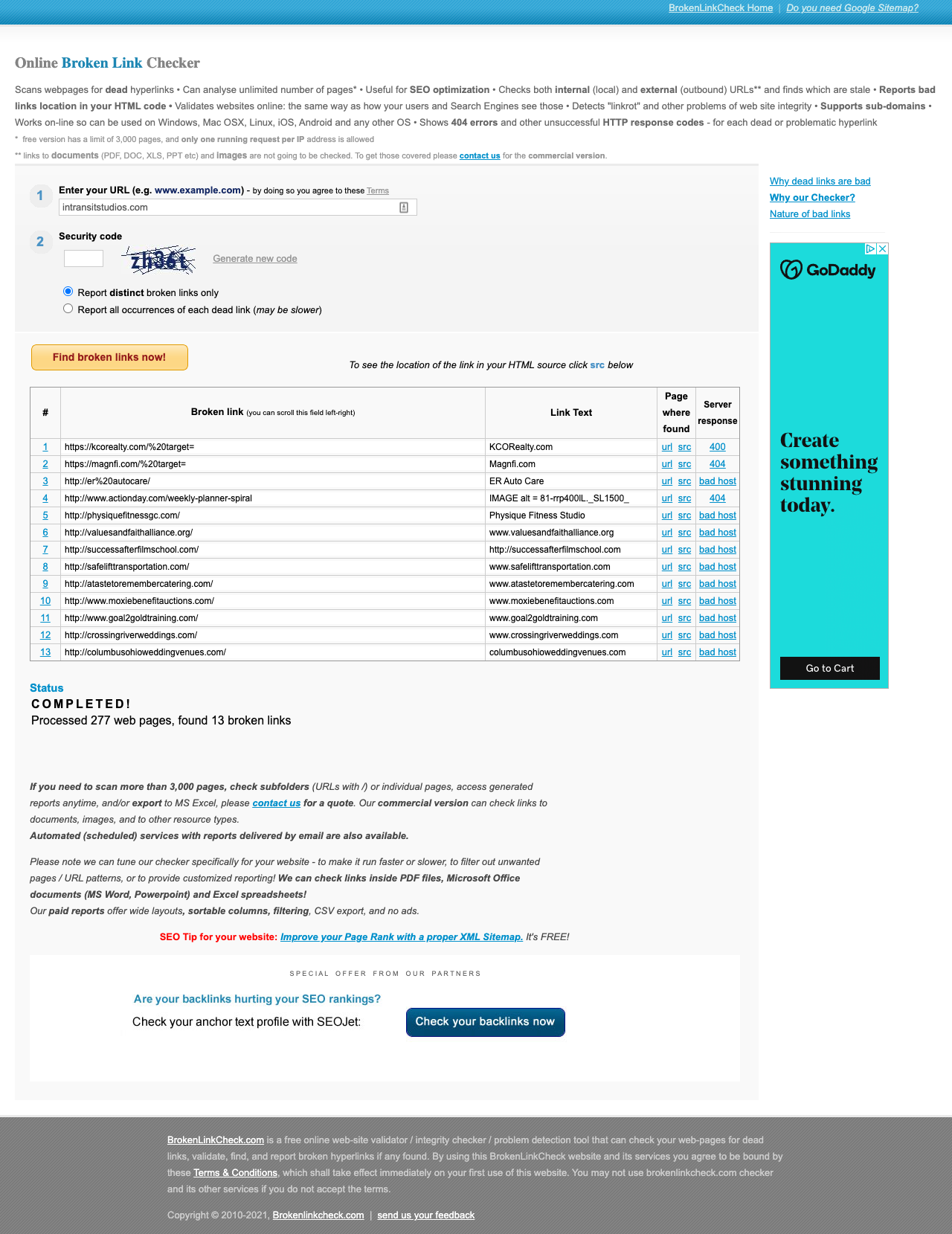
8. Check the Links Coming To Your Website
Ah yes! The mighty backlink. A backlink is also sometimes called the inbound link. These links are different than the outbound links above in that they bring people TO your website.
These are important because they signal trust to Google. The way Google sees it if others are willing to send their traffic to you then you must be trustworthy. So, for backlinks – the more the merrier.
A great free tool to check for these can be found here at Ubersuggest.
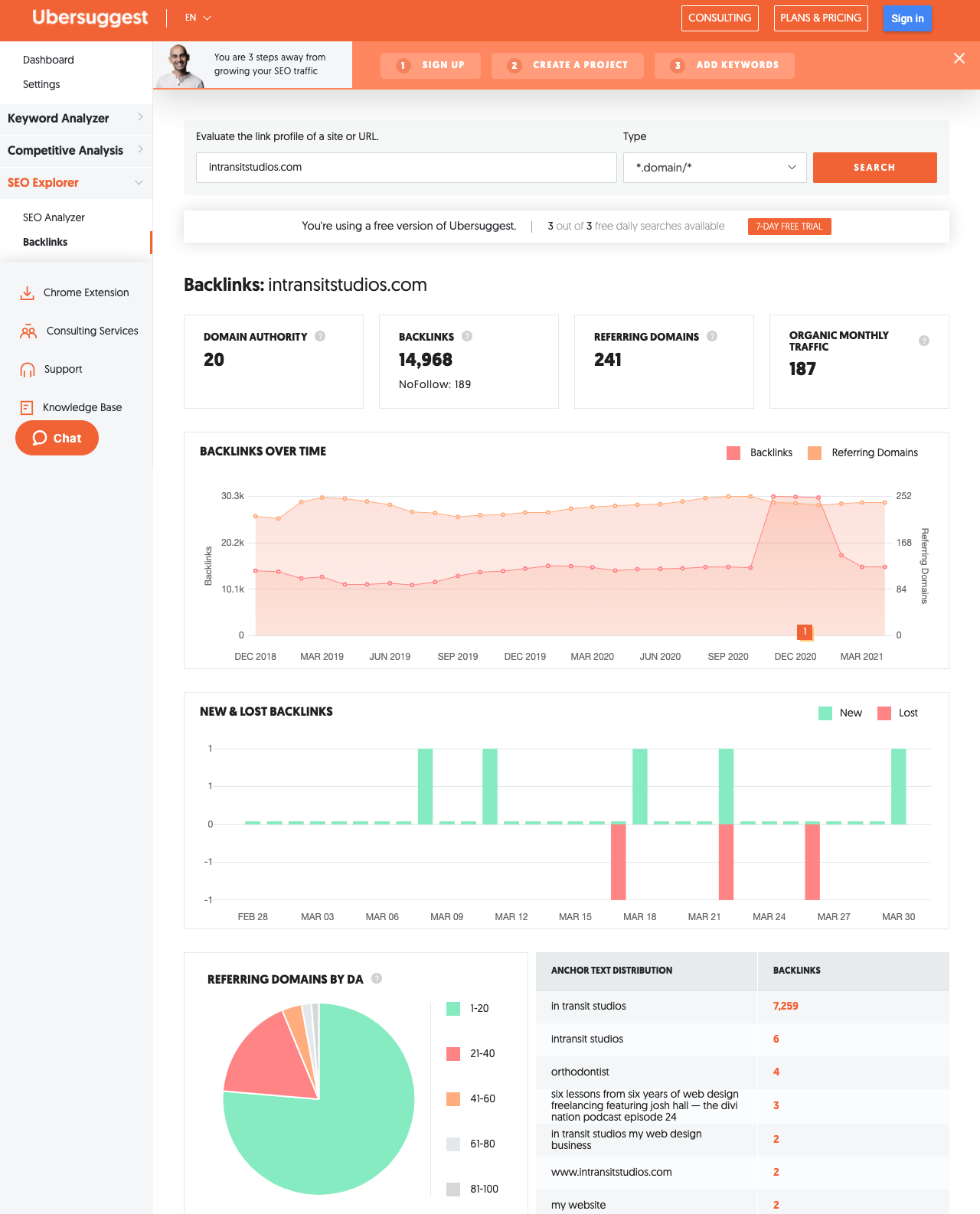
9. Is Every Paged Linked On Your Site
Now that we have checked outbound links and backlinks, it’s time to check your internal linking structure.
It’s important that Google doesn’t see “orphan pages” on your site. An orphan page is a page on your website that has no other pages linking to it.
Using Google Analytics or Google Search Console will give you a list of every orphan page on your site. You’ll want to add links to these pages from somewhere on your site or mark them “no-index”.
10. Search Engine Optimization (SEO)
Search Engine Optimization (SEO) is actually one task that you should be working on each month. But if that’s not realistic for you right now, during an annual or spring cleaning of your WordPress website you can double-check to ensure the basics are in place.
A great way to do this is with a browser extension tool. I use aHrefs Chrome extension. However, there are others options to check your sites SEO.
Remember though, you want to check each important page on your website. A web page ranks in search results, not a website.
A quick Google search of “free on-page SEO checker” will help you find numerous tools that can give you a quick snapshot to ensure your onpage SEO is in place. A great tool for this is Website Grader by Hubspot.
11. Don’t Forget to Check the Speed of Your WordPress Website
This is one of those issues that some experts try to make way to difficult. You can find all kinds of metrics on website speed. There’s GT Metrix, YSLOW, and more.
But, all you really need is the real world time it takes your site to load. Your goal is under 3 seconds. We can actually provide a free website speed assessment for you, just click here to learn more about that.
12. Accessibility (TIP: Think Beyond People with Disabilities)
Website accessibility is the next “big important thing” in web design.
It should have been big all along, but unfortunately, it hasn’t been. You need to ensure your site and it’s content is accessible for both people with disabilities and people with slow internet.
You can use a browser extension in Google Chrome called “WAVE” to run a quick scan on each page of your website. But, the results are a bit technical and you’ll never resolve all the issues.
If you are a business owner, you might want to read this blog post about a tax credit to see if you are eligible for a $5,000 tax credit to go towards making your website accessible.
13. Add or Update a Website Accessibility Statement
You might have seen Website Accessibility statements are becoming more and more common on websites. In fact, here’s our statement on website accessibility for In Transit Studios.
You can create your own statement using this amazing Website Accessibility Statement generator tool.
14. Add or Update a Privacy Policy and Terms Policy
Unlike the above Website Accessibility statement which is a good idea, you actually might legally be required to have a Privacy Policy, Terms of Use Policy, and/or Disclaimer policy. Especially if you have agreed to the Terms of Use for Google or others.
We provide these for free for our clients on our maintenance and hosting plan.
If you aren’t getting these pages from us, you should check into a statement generator service like Termaggedon which is extremely affordable.
For reference here are links to our privacy policy, terms of use policy, and disclaimer pages all create by Termaggedon.
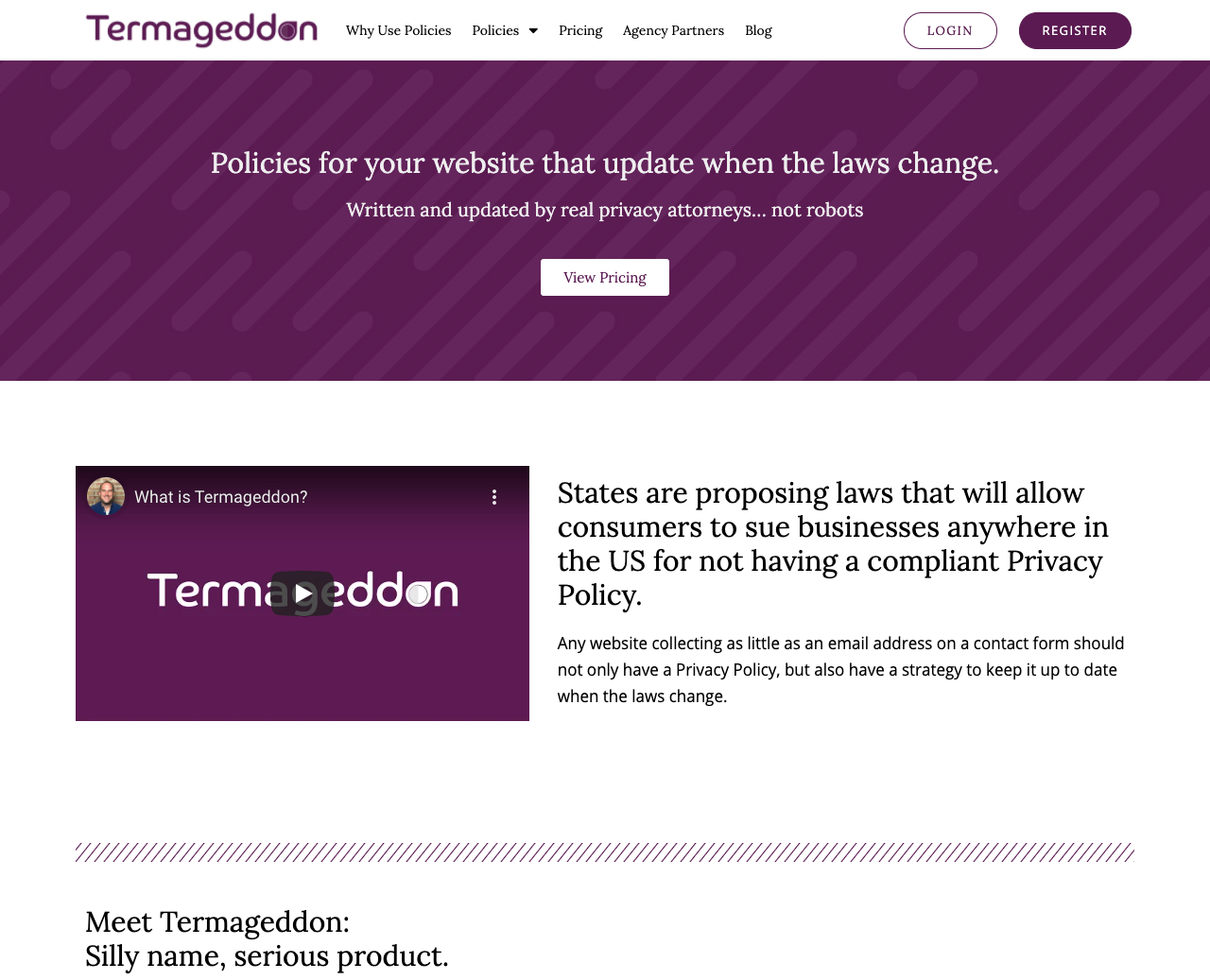
15. Running a Security Check is an Essential Step in Every WordPress Website Spring Cleaning
Not only is a security check of your WordPress website crucial to do when you are giving your site an annual review – you should be doing it daily with automated services.
There are hundreds of services out there. If you are on a maintenance plan like ours you should already have this. If not, demand it.
If you aren’t on maintenance with an agency like us, your hosting provider might offer security.
If you have neither of these – check out Securi for your WordPress website.
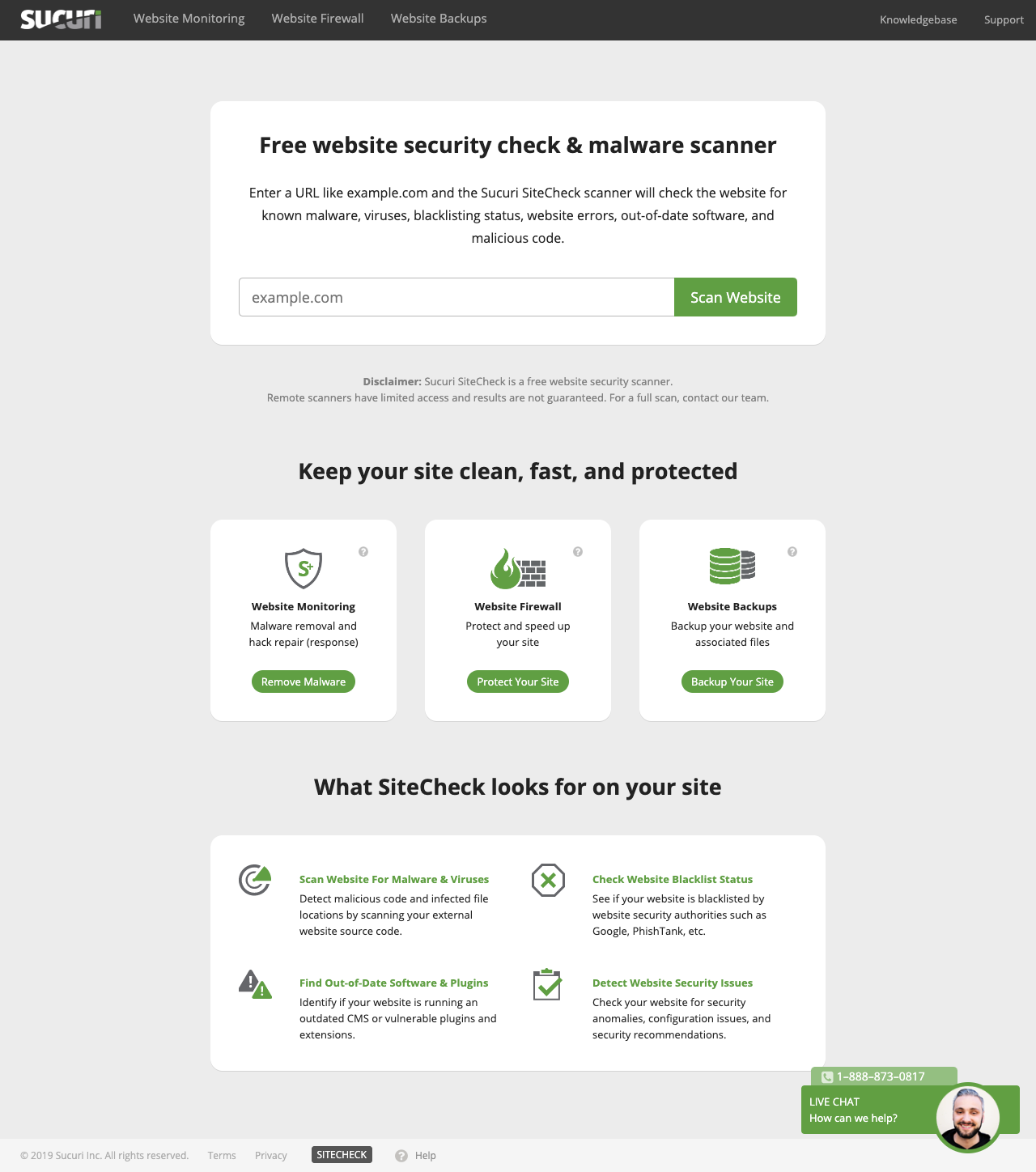
16. Evaluate Your Management
My favorite clients are the ones who ask to chat about their websites on a regular basis. We have also seen these are the clients who have the most success with their websites.
They realize that a website is like anything else, you can’t just build it and expect people to show up. You have to do the work to get the right traffic to your website.
Plus, these are the clients who don’t overpay for services. Almost every website we take over from a hosting like GoDaddy or Bluehost we save our clients money. These cheap services actually charge you for things that are free to everyone. Things like SSL Certificates or “marketing” service that don’t work.
If you haven’t talked with the person hosting and maintaining your website in the last 3 months, reach out and schedule a time to talk.
Here are some questions to ask them:
- What’s new in website best practices that should now be included on my website?
- What have you been doing to follow the ever-changing world of website accessibility?
- What can I do to increase traffic by 15% in the next 3 months to my website?
- What’s my current conversion rate of visitors to my site who submit a contact form or engage my Call to Action (CTA)?
17. Optimize Your WordPress Database
As you are cleaning up your WordPress website, optimize your database for increased security and optimal site speed.
Here’s a quick checklist of the things you should check into:
- Delete any and all spam comments.
- Delete any unused images.
- Optimize images with a plugin like ShortPixel to create mobile-friendly sizes and comprise all images to improve site speed.
- Remove old revisions of posts and pages.
- Remove any old staging, testing, or development subdomains.
- Ensure your theme, all plugins, and your version of WordPress are up to date. Always create a backup before doing this. And, for best practices: do this every single week or at least monthly.
18. Delete Old Users and Update Passwords for Everyone Else
From time to time you might grant access to your website for technical support, editing help, someone on your team, etc.
But, people come and go and these outdated unused user accounts are a security vulnerability that needs to be plugged. Once you remove all old users have everyone else update their passwords as a security update measure.